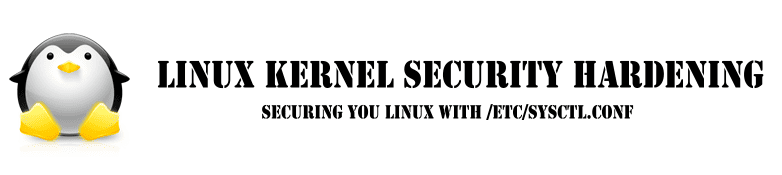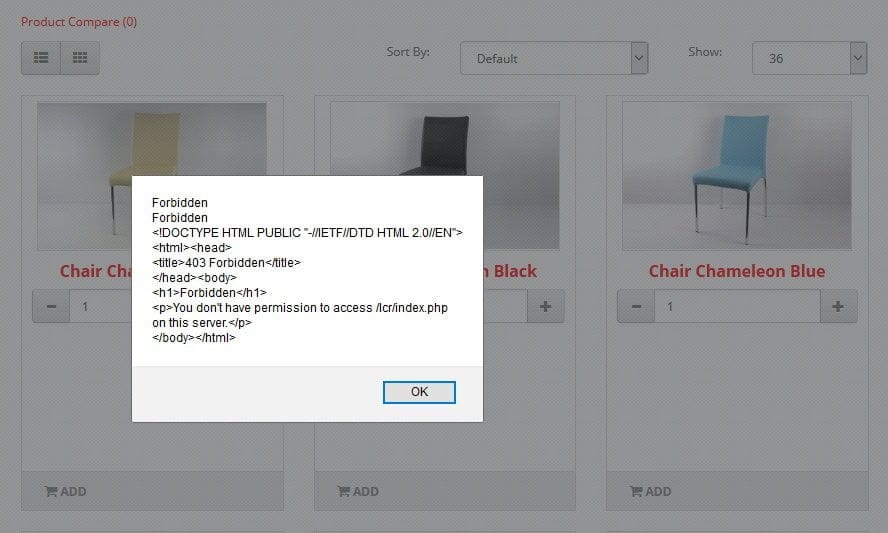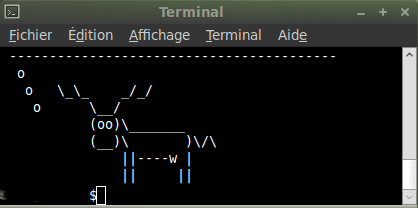YUM Downgrade syntax for CentOS/RHEL 6.x/7.x+ users
The syntax is:
## get list ##
yum history
## Okay undo/downgrade it ##
yum history undo {NUMBER-HERE} |
BACKUP ALL YOUR VIRTUAL SVR BEFORE THIS!!!
ALSO BAREBONE BACKUP YOUR ENTIRE SERVER IF POSSIBLE.
Apply only when you had updated via root the PHP-MySQL on,,.
webmin / virtualmin.
Examples
For demo purpose, I’m going to install/update zsh:
sudo yum install zsh
Now, list yum history:
sudo yum history
sudo yum history list
sudo yum history info
Sample outputs:
Loaded plugins: fastestmirror
ID | Login user | Date and time | Action(s) | Altered
-------------------------------------------------------------------------------
11 | <veryv> | 2015-05-05 11:14 | Update | 1
10 | <veryv> | 2015-05-05 11:08 | Downgrade | 1
9 | <veryv> | 2015-05-05 10:56 | Install | 1
8 | <veryv> | 2015-05-05 10:56 | Install | 1
7 | <veryv> | 2015-05-05 09:59 | Update | 1
6 | System <unset> | 2015-04-23 20:02 | I, O, U | 156 EE
5 | System <unset> | 2015-04-23 20:02 | Install | 1
4 | System <unset> | 2015-04-23 20:02 | Install | 1 EE
3 | System <unset> | 2015-04-23 20:02 | Install | 1
2 | System <unset> | 2015-04-23 20:02 | Install | 1
1 | System <unset> | 2015-04-23 20:00 | Install | 280
history list |
Let us undo (downgrade) ID #11 (i.e. the last action of zsh update):
sudo yum history undo 11
Sample outputs:
Loaded plugins: fastestmirror
Undoing transaction 11, from Tue May 5 11:14:21 2015
Updated zsh-5.0.2-7.el7.x86_64 @base
Update 5.0.2-7.el7_1.1.x86_64 @updates
Loading mirror speeds from cached hostfile
* base: mirror.web-ster.com
* extras: mirror.raystedman.net
* updates: centos-distro.cavecreek.net
Resolving Dependencies
--> Running transaction check
---> Package zsh.x86_64 0:5.0.2-7.el7 will be a downgrade
---> Package zsh.x86_64 0:5.0.2-7.el7_1.1 will be erased
--> Finished Dependency Resolution
Dependencies Resolved
===========================================================================================
Package Arch Version Repository Size
===========================================================================================
Downgrading:
zsh x86_64 5.0.2-7.el7 base 2.4 M
Transaction Summary
===========================================================================================
Downgrade 1 Package
Total download size: 2.4 M
Is this ok [y/d/N]: y
Downloading packages:
zsh-5.0.2-7.el7.x86_64.rpm | 2.4 MB 00:00:02
Running transaction check
Running transaction test
Transaction test succeeded
Running transaction
Installing : zsh-5.0.2-7.el7.x86_64 1/2
Cleanup : zsh-5.0.2-7.el7_1.1.x86_64 2/2
Verifying : zsh-5.0.2-7.el7.x86_64 1/2
Verifying : zsh-5.0.2-7.el7_1.1.x86_64 2/2
Removed:
zsh.x86_64 0:5.0.2-7.el7_1.1
Installed:
zsh.x86_64 0:5.0.2-7.el7
Complete! |
Verify zsh package history, enter:
sudo yum history list zsh
Sample outputs:
Loaded plugins: fastestmirror
ID | Command line | Date and time | Action(s) | Altered
-------------------------------------------------------------------------------
12 | history undo 11 | 2015-05-05 11:19 | Downgrade | 1
11 | install zsh | 2015-05-05 11:14 | Update | 1
10 | downgrade zsh | 2015-05-05 11:08 | Downgrade | 1
8 | install zsh | 2015-05-05 10:56 | Install | 1
history lis~ HAVE A GOOD TIME FIXING THIS!!!
Server is fixed! but lost some data!
Cheers!