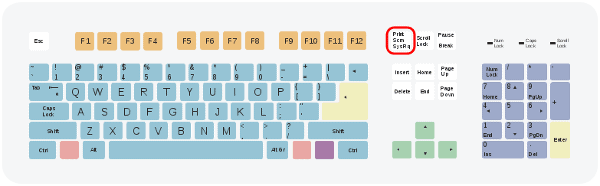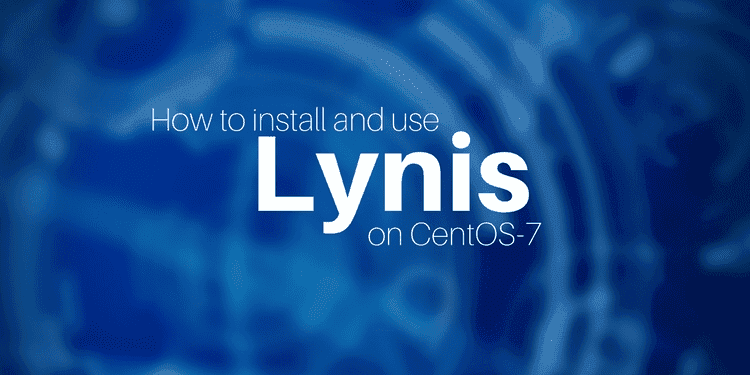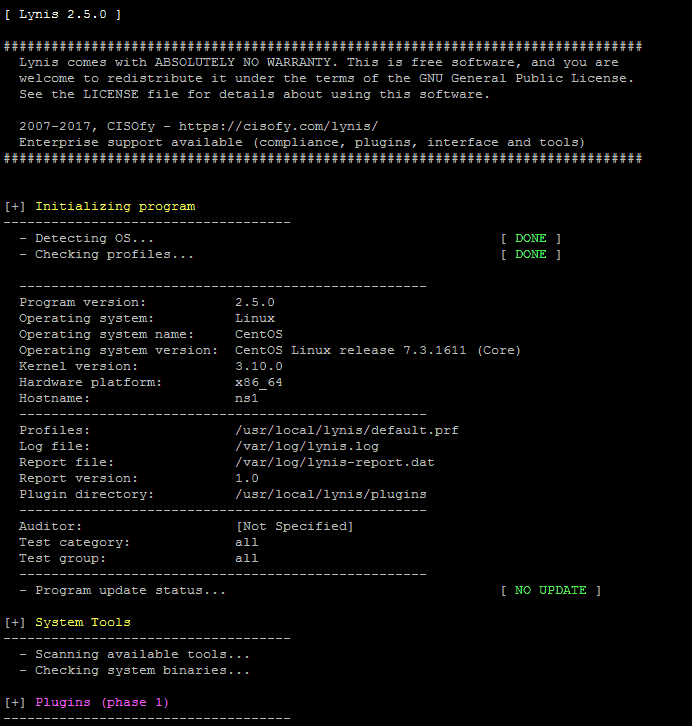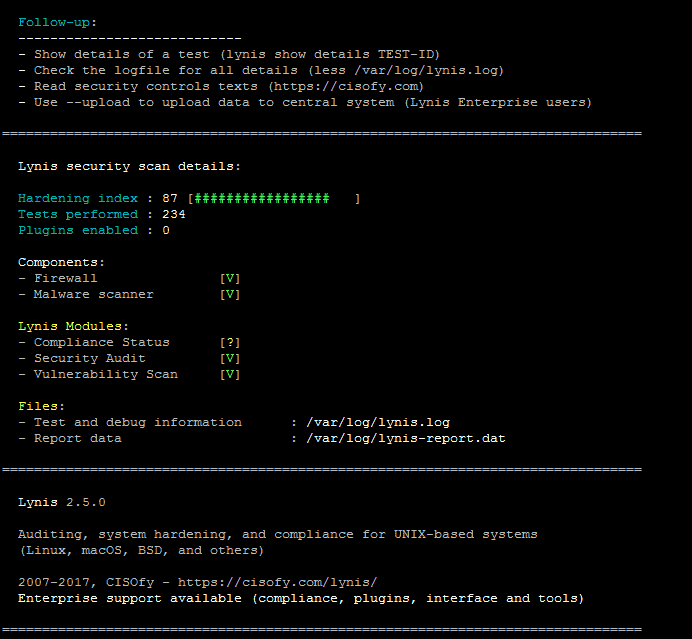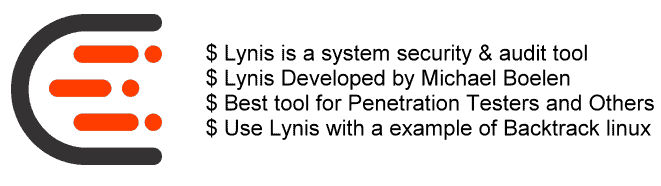# Controls the System Request debugging functionality of the kernel
kernel.sysrq = 0
# Controls whether core dumps will append the PID to the core filename.
# Useful for debugging multi-threaded applications.
kernel.core_uses_pid = 1
#Prevent SYN attack
net.ipv4.tcp_syncookies = 1
net.ipv4.tcp_max_syn_backlog = 2048
net.ipv4.tcp_synack_retries = 2
# Disables IP source routing
net.ipv4.conf.lo.accept_source_route = 0
net.ipv4.conf.eth0.accept_source_route = 0
net.ipv4.conf.default.accept_source_route = 0
# Enable IP spoofing protection, turn on source route verification
net.ipv4.conf.eth0.rp_filter = 1
# Disable ICMP Redirect Acceptance
net.ipv4.conf.lo.accept_redirects = 0
net.ipv4.conf.eth0.accept_redirects = 0
net.ipv4.conf.default.accept_redirects = 0
# Enable Log Spoofed Packets, Source Routed Packets, Redirect Packets
net.ipv4.conf.lo.log_martians = 1
net.ipv4.conf.eth0.log_martians = 1
# Disables IP source routing
net.ipv4.conf.lo.accept_source_route = 0
net.ipv4.conf.eth0.accept_source_route = 0
net.ipv4.conf.default.accept_source_route = 0
# Enable IP spoofing protection, turn on source route verification
net.ipv4.conf.eth0.rp_filter = 1
# Disable ICMP Redirect Acceptance
net.ipv4.conf.lo.accept_redirects = 0
net.ipv4.conf.eth0.accept_redirects = 0
net.ipv4.conf.default.accept_redirects = 0
# Modify system limits for Ensim WEBppliance
fs.file-max = 65000
# Decrease the time default value for tcp_fin_timeout connection
net.ipv4.tcp_fin_timeout = 15
# Decrease the time default value for tcp_keepalive_time connection
net.ipv4.tcp_keepalive_time = 1800
# Turn off the tcp_window_scaling
net.ipv4.tcp_window_scaling = 0
# Turn off the tcp_sack ( Need to turn on for traffic to internet)
#net.ipv4.tcp_sack = 0
# Turn off the tcp_timestamps
net.ipv4.tcp_timestamps = 0
# Enable TCP SYN Cookie Protection
net.ipv4.tcp_syncookies = 1
# Set maximum amount of memory allocated to shm to 256MB
kernel.shmmax = 268435456
# Increase the maximum total TCP buffer-space allocatable
net.ipv4.tcp_mem = 57344 57344 65536
# Increase the maximum TCP write-buffer-space allocatable
net.ipv4.tcp_wmem = 32768 65536 524288
# Increase the maximum TCP read-buffer space allocatable
net.ipv4.tcp_rmem = 98304 196608 1572864
# Increase the maximum and default receive socket buffer size
net.core.rmem_max = 524280
net.core.rmem_default = 524280
# Increase the maximum and default send socket buffer size
net.core.wmem_max = 524280
net.core.wmem_default = 524280
# Increase the tcp-time-wait buckets pool size
net.ipv4.tcp_max_tw_buckets = 1440000
# Allowed local port range
net.ipv4.ip_local_port_range = 16384 65536
# Increase the maximum memory used to reassemble IP fragments
net.ipv4.ipfrag_high_thresh = 512000
net.ipv4.ipfrag_low_thresh = 446464
# Increase the maximum amount of option memory buffers
net.core.optmem_max = 57344