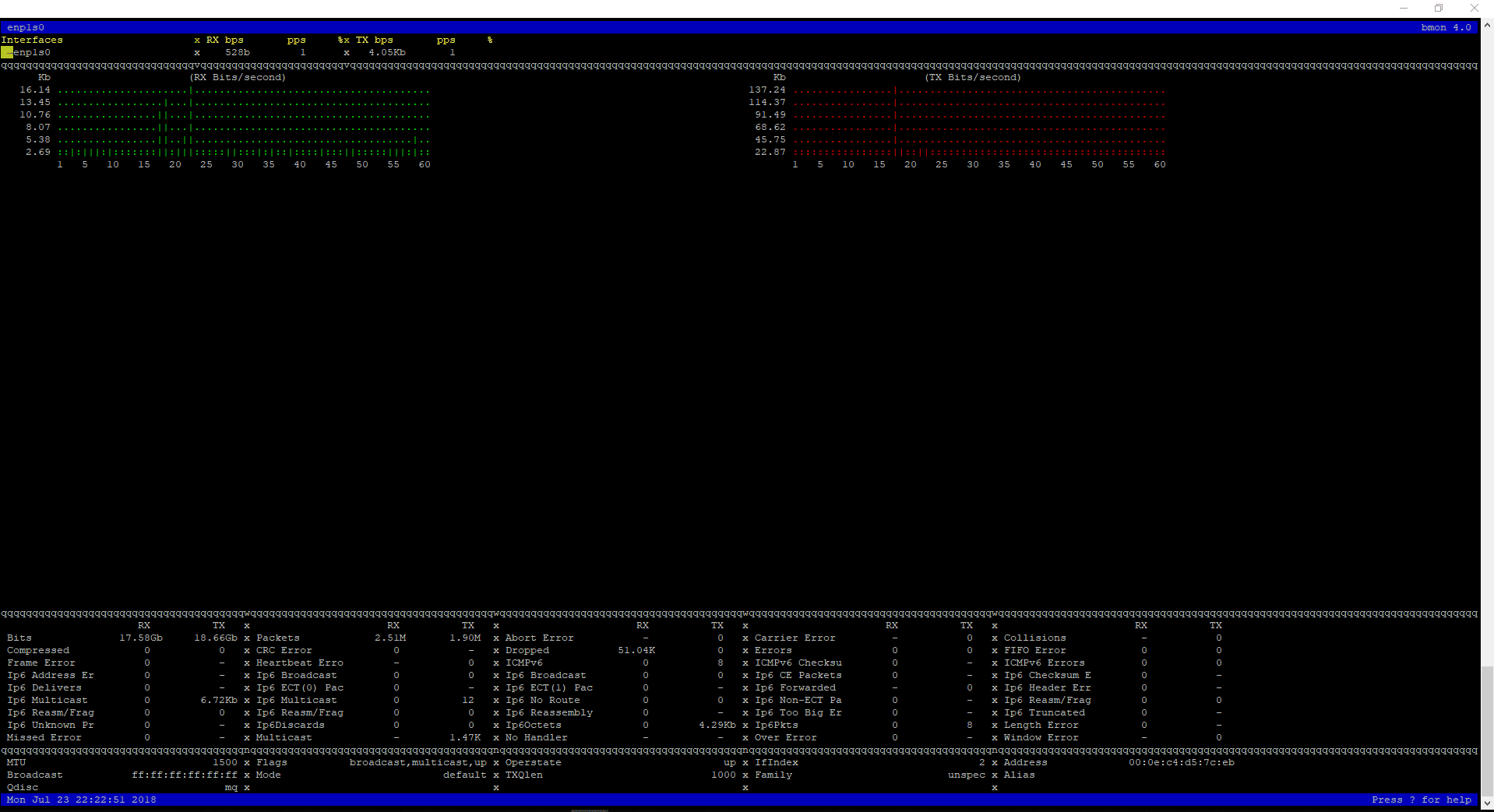Prerequisites
1. First, install Gnome GUI on CentOS 7 / RHEL 7
2. xrdp is available in EPEL repository, Install and configure EPEL repository
rpm -Uvh https://dl.fedoraproject.org/pub/epel/epel-release-latest-7.noarch.rpm
Install xrdp on CentOS 7
Use YUM command to install xrdp package on CentOS 7 / RHEL 7
yum -y install xrdp tigervnc-server
Once xrdp is installed, start the xrdp service using the following command
systemctl start xrdp
xrdp should now be listening on 3389. Confirm this by using netstat command
netstat -antup | grep xrdp
Output:
tcp 0 0 0.0.0.0:3389 0.0.0.0:* LISTEN 1508/xrdp
tcp 0 0 127.0.0.1:3350 0.0.0.0:* LISTEN 1507/xrdp-sesman
By default, xrdp service won’t start automatically after a system reboot. Run the following command in the terminal to enable the service at system startup
systemctl enable xrdp
Firewall
Configure the firewall to allow RDP connection from external machines. The following command will add the exception for RDP port (3389)
firewall-cmd --permanent --add-port=3389/tcp
firewall-cmd --reload
SELinux
Configure SELinux
chcon --type=bin_t /usr/sbin/xrdp
chcon --type=bin_t /usr/sbin/xrdp-sesman
Test xrdp Remote Connectivity
Now take RDP from any windows machine using Remote Desktop Connection. Enter the ip address of Linux server in the computer field and then click on connect
You may need to ignore the warning of RDP certificate name mismatch
You would be asked to enter the username and password. You can either use root or any user that you have it on the system. Make sure you use module “Xvnc“
If you click ok, you will see the processing. In less than a half minute, you will get a desktop
Enjoy!