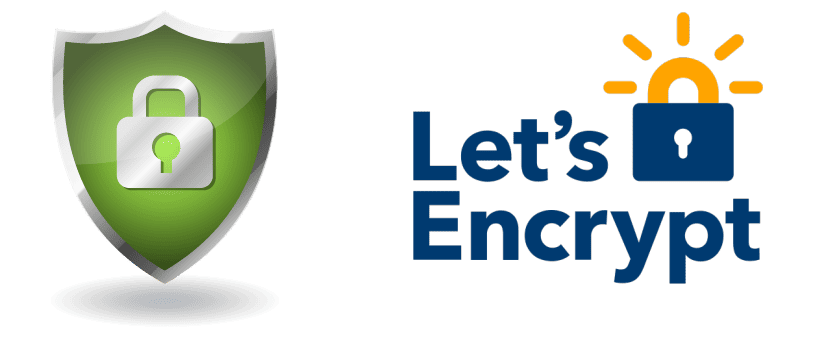
Let’s Encrypt is a free, automated, and open certificate authority (CA), run for the public’s benefit. It is a service provided by the
Internet Security Research Group (ISRG)
We give people the digital certificates they need in order to enable HTTPS (SSL/TLS) for websites, for free, in the most user-friendly way we can. We do this because we want to create a more secure and privacy-respecting Web.
The key principles behind Let’s Encrypt are:
- Free: Anyone who owns a domain name can use Let’s Encrypt to obtain a trusted certificate at zero cost.
- Automatic: Software running on a web server can interact with Let’s Encrypt to painlessly obtain a certificate, securely configure it for use, and automatically take care of renewal.
- Secure: Let’s Encrypt will serve as a platform for advancing TLS security best practices, both on the CA side and by helping site operators properly secure their servers.
- Transparent: All certificates issued or revoked will be publicly recorded and available for anyone to inspect.
- Open: The automatic issuance and renewal protocol will be published as an open standard that others can adopt.
- Cooperative: Much like the underlying Internet protocols themselves, Let’s Encrypt is a joint effort to benefit the community, beyond the control of any one organization.
We have a page with more detailed information about
how the Let’s Encrypt CA works
Had a good external help from Eugene, I thank you for your great help!
Works with Webmin, Virtualmin,,, checking postfix!
have phun!
Install Let’s Encrypt
Run an ssh shell to your server.
Run the following command:
cd /usr/local/src/git clone https://github.com/letsencrypt/letsencryptcd letsencrypt/./letsencrypt-auto --help allNow login to your webmin admin panel at:
https://siteaddress:10000/ using root username.
Webmin configuration>SSL Encryption>Let’s Encrypt
It will show you:
Let's Encrypt is a free, automated, and open certificate authority that can be used to generate an SSL certificate for use by Webmin.Unfortunately, Let's Encrypt cannot be used on your system : The client command letsencrypt was not found on your system.Check the module configuration page to ensure you are using the correct path to the letsencrypt or letsencrypt-auto command.Click on “module configuration”
and type in the path and click Save:
ConfigurationFor module Webmin ConfigurationFull path to Let's Encrypt client command: /usr/local/src/letsencrypt/letsencrypt-autoTo enable SSL certificate for a site, Go to:
Virtualmin>Edit Virtual Server>Enabled features
Enable “SSL website enabled”
To Manage the certificate:
Virtualmin>Server configuration>Manage SSL certificates
Click on Let’s Encrypt and generate a new certificate
NOTES:
To force http:// to https:// include a .htaccess with the following code
RewriteEngine On
RewriteCond %{HTTPS} off
RewriteRule (.*) https://%{HTTP_HOST}%{REQUEST_URI} [R=301,L]
Edit the following /usr/libexec/webmin/virtual-server/feature-ssl.pl lines 2148 and 2152
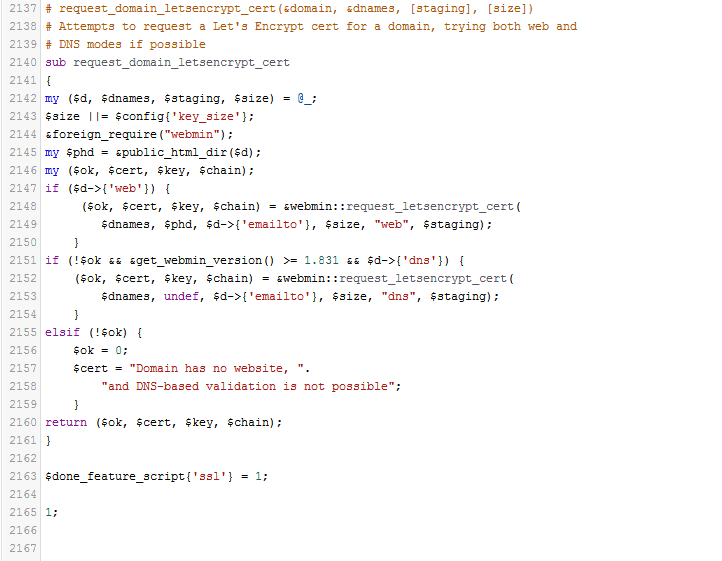
Save the file and then restart Webmin. I did so from the terminal with the command:
sudo service webmin restart
