SIGPROTEK and SIGTEAMWORK are small form factor network appliance built for use as a firewall router or other application and is compatible with a variety of open source projects.
The unit is small and it’s fanless, so there’s no noise. The 4 Intel NIC ports are proven to be the most reliable for use with high throughput packet switching applications and the units can route at gigabit wire speeds.

SIGPROTEK SECURITY FIREWALL SYSTEM
SPECIFICATIONS
– Quad Core J1900 CPU 2.0GHZ
– 4 LAN Gigabit Network
– 8 GB DDR3 Memory
– 2 USB 3.0 Ports
– 2 USB 2.0 Ports
– 1 VGA Connector
– mSATA 64GB SSD *3ME MLC
– Non-Industrial mSATA up to 1TB
* Industrial embedded for Aerospace industries
– Firewall: PFSENSE / CLEAROS / UnTANGLE
– Optional WIFI Hi-Speed Router
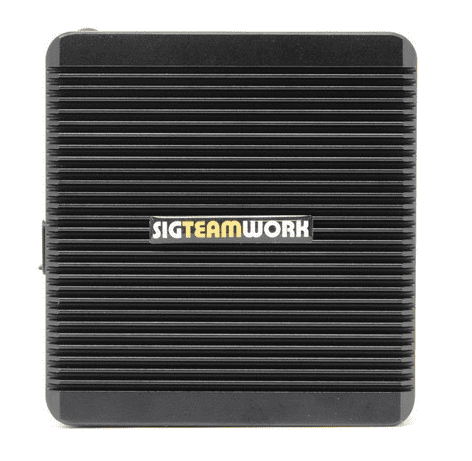
SIGTEAMWORK COMMUNICATION SYSTEM
SPECIFICATIONS
– Quad Core J1900 CPU 2.0GHZ
– 4 LAN Gigabit Network
– 8 GB DDR3 Memory
– 2 USB 3.0 Ports
– 2 USB 2.0 Ports
– 1 VGA Connector
– mSATA 64GB SSD *3ME MLC
– Non-Industrial mSATA up to 1TB
* Industrial embedded for Aerospace industries
– Up to 5TB 2.5″ SATA3 Storage
– CENTOS 7.x
– APACHE / Webmin / CSF
– FREE Integrated Dynamic IP Server
Developed by SIG INC. (Montreal) CANADA
https://www.sigsolution.net
IT DEV Dejan Janosevic (Belgrade) SERBIA
http://dejanjanosevic.com/
