If you have just picked up Enshrouded on Steam but are having problems with it crashing and showing net.exe Has Crashed. This article will guide you through a lot of different troubleshooting steps you can use to fix the problem so that Enshrouded will launch properly without crashing due to net.exe Has Crashed error.
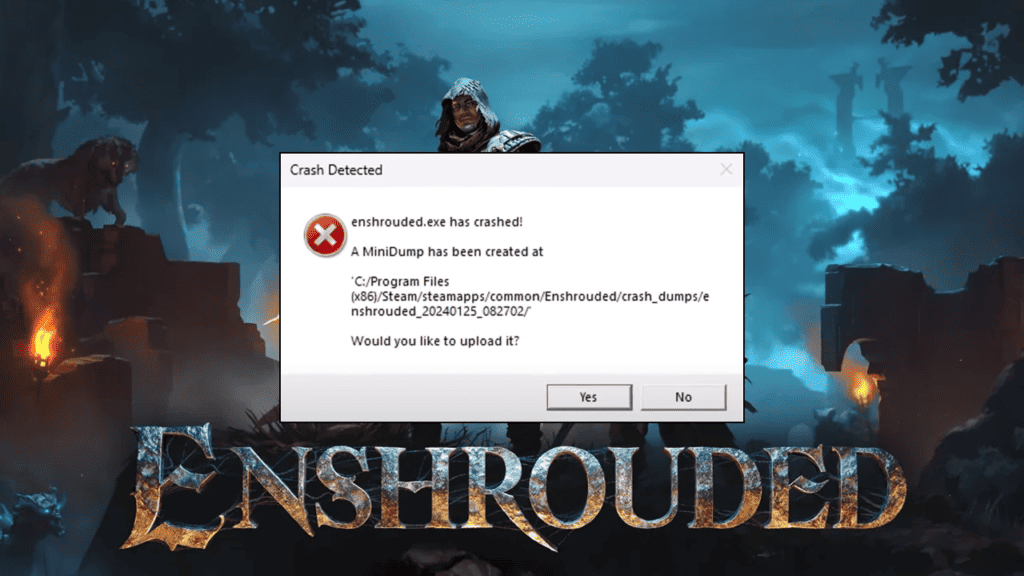
Takeaways:
- Find out how to fix Enshrouded net.exe Has Crashed. A common problem that prevents the game from launching.
- Fixing all the potential things that may be causing Enshrouded to crash unexpectedly at launch or during gameplay.
- What is causing Enshrouded to crash on PC.
Before you jump into any of the steps below, make sure that Windows is up to date as well as your system BIOS. Once you have done that work your way through the steps shown below.
How to Fix Error: net.exe Has Crashed in Enshrouded
Close Asus GPU Tweak and any Similar Applications
Ensure that Asus GPU Tweak or any similar GPU management applications (such as Twi 3 or Twi 2) are closed.
Check the Task Manager to ensure these applications are not running in the background. If you have anything else running in the background that doesn’t need to be shut it down so that you have as little as possible running. One of this programs/apps may be causing problems.
Clean Installation of Graphics Card Drivers
- Download the latest graphics drivers from your computer or graphics card manufacturer’s website.
- Use Display Driver Uninstaller (DDU) to completely uninstall your current graphics drivers.
- After uninstallation, install the new drivers you downloaded.
- This ensures a clean installation and helps prevent generic driver issues.
Disable Onboard or Integrated Graphics Card
- Open Device Manager by right-clicking on the Start menu.
- Expand the “Display adapters” section.
- Right-click on the integrated graphics card and choose “Disable device.”
Change Windows Graphics Performance Settings.
- Open Windows Settings by pressing Windows Key + I.
- Next, go to Display > Graphics.
- On this page click the Add Desktop App button and select the Resolve.exe file inside the Davinci Resolve installation folder.
- Once you have done this use the drop-down arrow next to Davinci Resolve to expand more options.
- Here change the GPU preference option from Let Windows Decide to High Performance.
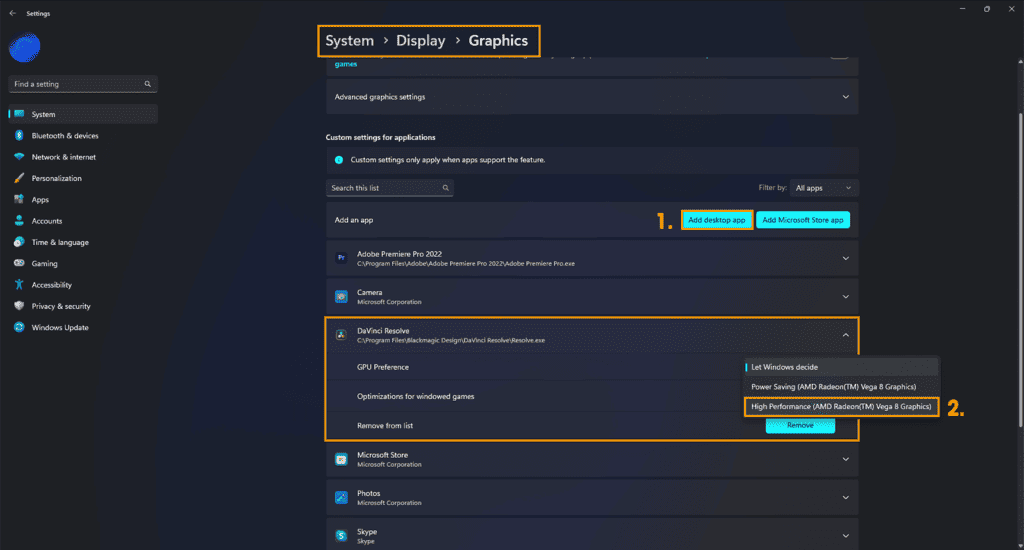
Verify & Repair Enshrouded Game Files (GAME PASS)
If you are playing Enshrouded from the Xbox app and Game Pass you can try verifying and repairing game files. This is a really easy process but it can take a little time to complete.
- To do this open the Xbox app and right-click on Enshrouded then click Manage.
- Now change to the Files tab and click Verify and Repair.
- Once the process starts you simply have to wait for it to finish and fix any problems.
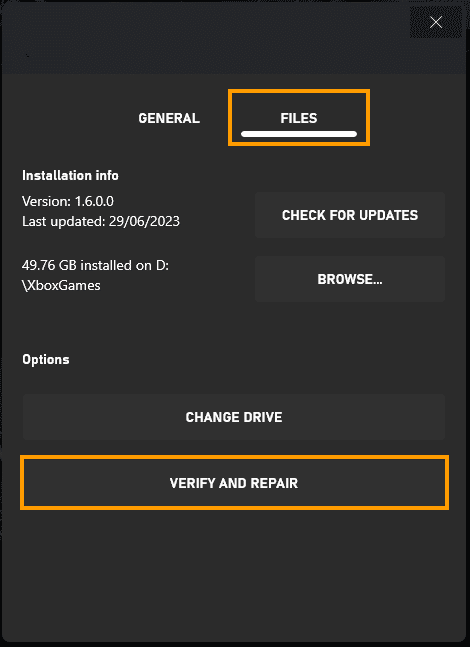
Verify Enshrouded Game Files (STEAM)
Sometimes things just randomly go wrong with game files. Especially on Windows 11 or if you are using mods. So if either of these are relevant to you I suggest verifying your game files to solve the problem.
- Open Steam: Launch the Steam client.
- Navigate to Library: Switch to the Library tab.
- Right-Click Game: Locate Enshrouded, right-click it, and select Properties.
- Choose Local Files: Go to the Local Files tab and click “Verify integrity of game files”.
- Wait for Completion: Allow some time for the verification process to finish, especially for larger games.
- Updated and Optimized: Once verified, you should be able to update and play the game without encountering issues.
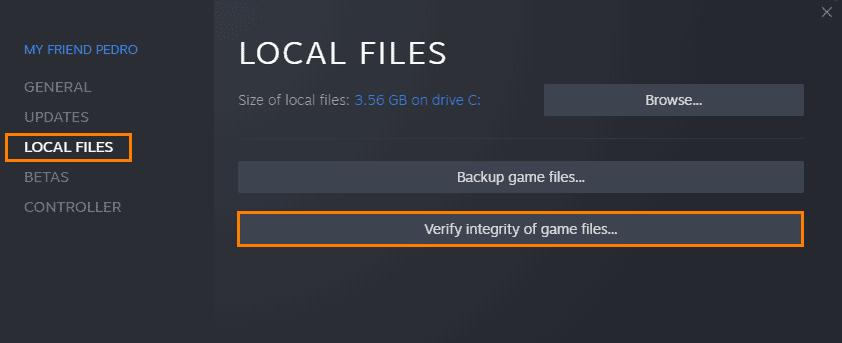
Roll Back Graphics Drivers to Older Version. (Go back at least 3 versions)
Another good solution is to try a different graphics driver version. Sometimes the latest GPU drivers aren’t the most stable and can cause issues so going back to an older version might get you better stability. This method works for a lot of games. I generally go back about 3 versions and then check for stability moving forward. It’s also possible that a newer driver may work so trial and error is the key here.
Increase Virtual Memory
Open advanced system settings and adjust virtual memory settings based on your system’s RAM.
Uninstall and Reinstall the Game
If all else fails, uninstall the game, delete the game folder, restart your computer, and reinstall the game on a different drive just make sure that it is an SSD.
Why does Enshrouded keep crashing?
These days games crashing at launch is probably the most common error in the industry. Especially during the first week after the game’s release. Thankfully most of these issues are usually fixed pretty quickly. However, it’s good practice to send any error report requests back to the developers so they have as much data as possible to solve the problem.

