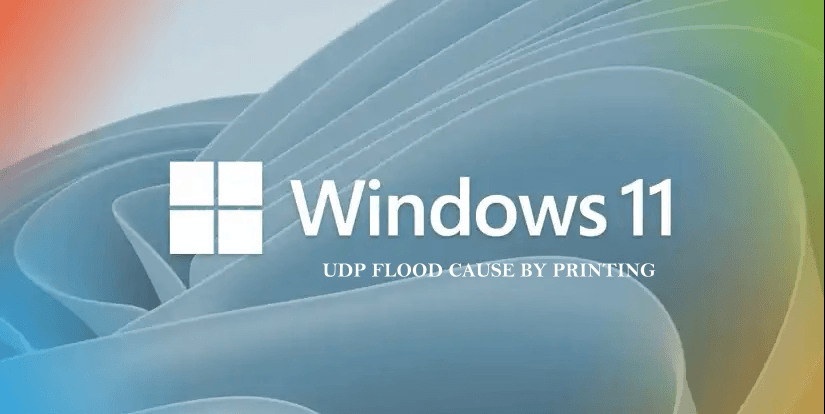On Windows 11 systems, a UDP flood may occur on specific ports (3289, 22222, and others) during printing operations. This issue appears to be linked to the new Windows 11 print dialog and is associated with the dasHost.exe process.
The resulting network flood can cause problems such as network slowdowns, printers going offline, and disruptions to custom software applications like Microsoft FoxPRO and Visual Studio.
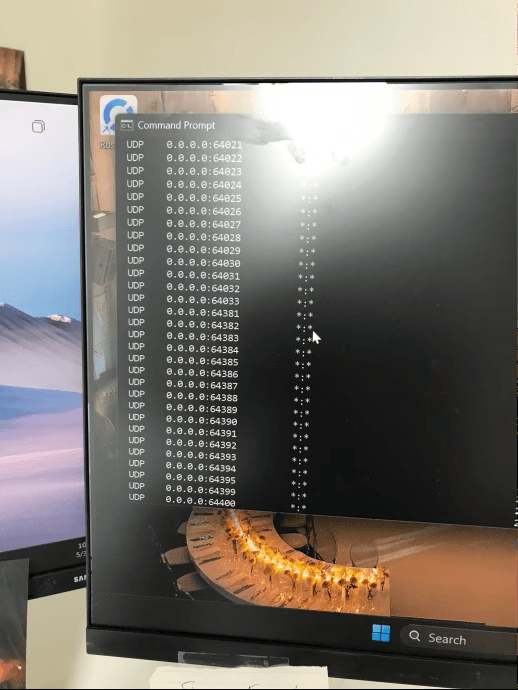
How to Identify the Issue:
- Monitor Network Traffic:
Open Task Manager (Ctrl + Shift + Esc), go to Resource Monitor, and check the Network tab for unusually high traffic on ports 3289, 22222, or 10004. - Identify the Source Process:
Use Wireshark to capture and analyze network traffic, helping pinpoint the application or process responsible for the UDP flood. - Watch for Related Symptoms:
Signs of this issue include:- Slow or unstable internet connectivity
- Printers randomly going offline, especially receipt or thermal printers
- Other devices on the network (e.g., access control systems) experiencing disruptions
Recommended Solutions:
- Revert to the classic Windows print dialog to bypass the issue.
- Disable the Device Association Service to prevent the problematic behavior.
- Apply a Group Policy setting to block automatic device installations, which can help control the behavior of
dasHost.exe.
Quick Fix: Switch to the Classic Legacy Windows Print Dialog
In Windows 11, you can revert to the legacy print dialog by following these steps:
- Open Command Prompt as an administrator:
- Press
Windows Key, type cmd, right-click on Command Prompt, and select Run as administrator.
- Press
- In the Command Prompt window, type the following command and press Enter:
reg add "HKCU\Software\Microsoft\Print\UnifiedPrintDialog" /v "PreferLegacyPrintDialog" /d 1 /t REG_DWORD /f
- Restart the computer for the changes to take effect and to clear the open UDP ports.
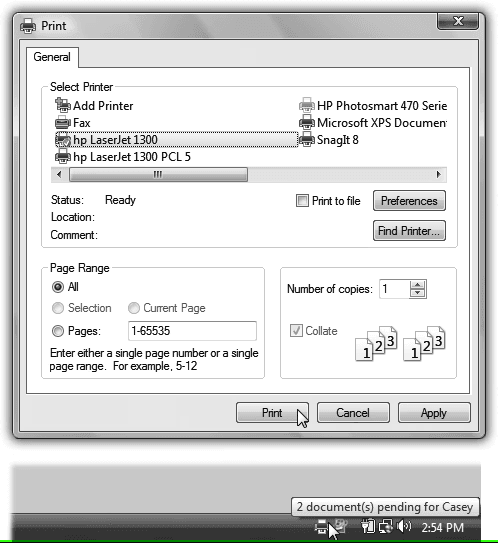
You’re now back to using the classic Windows 10 legacy print dialog.
Enjoy!