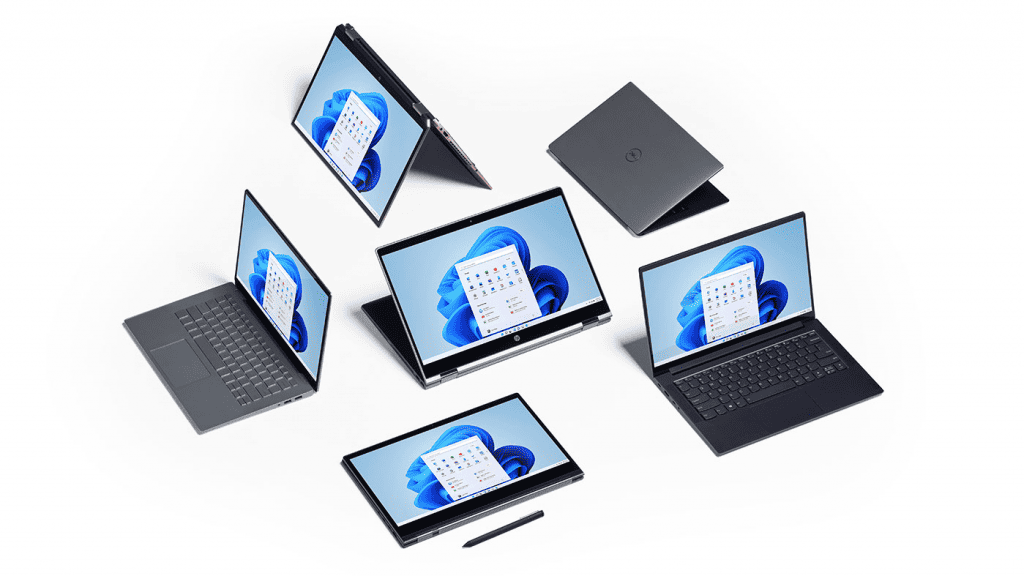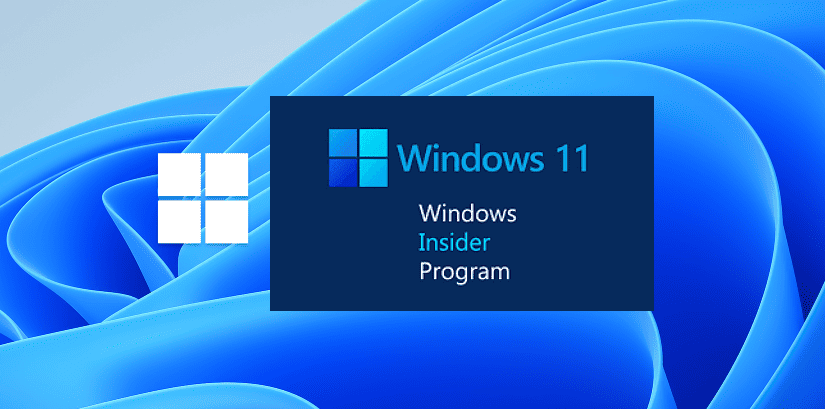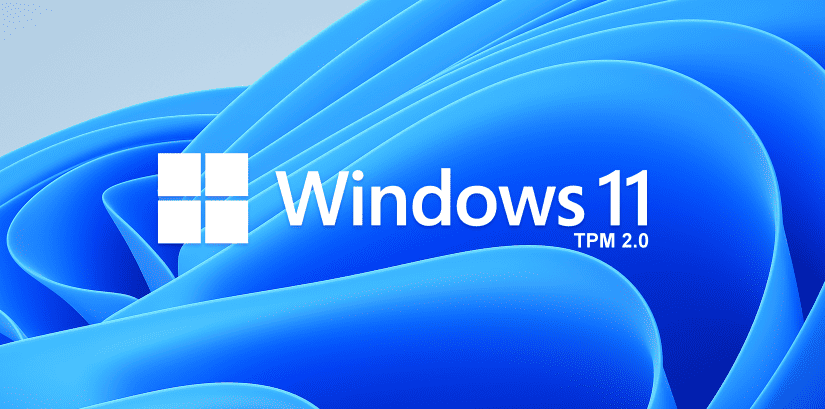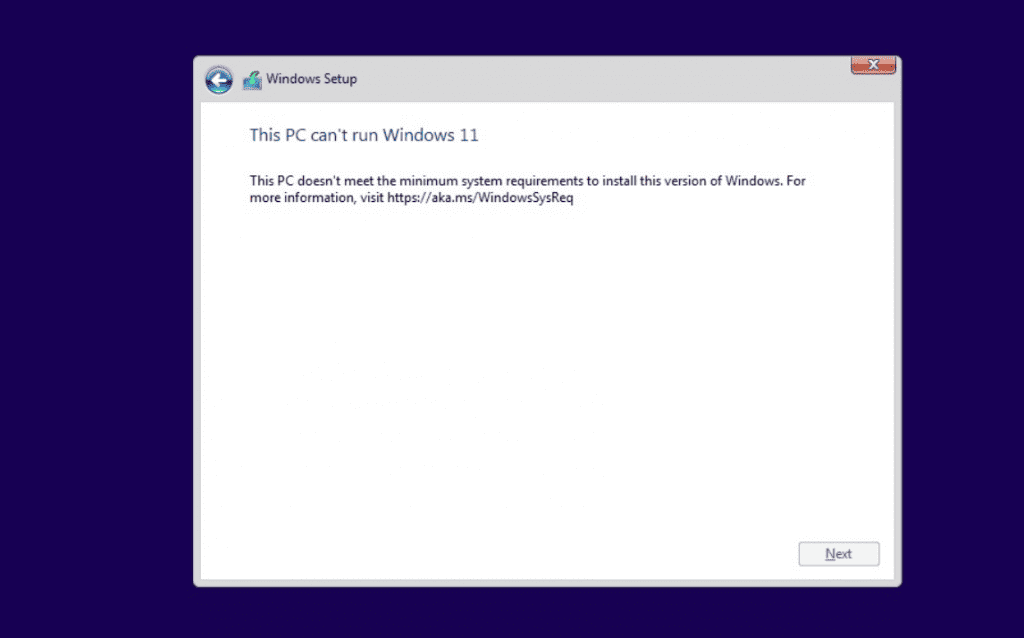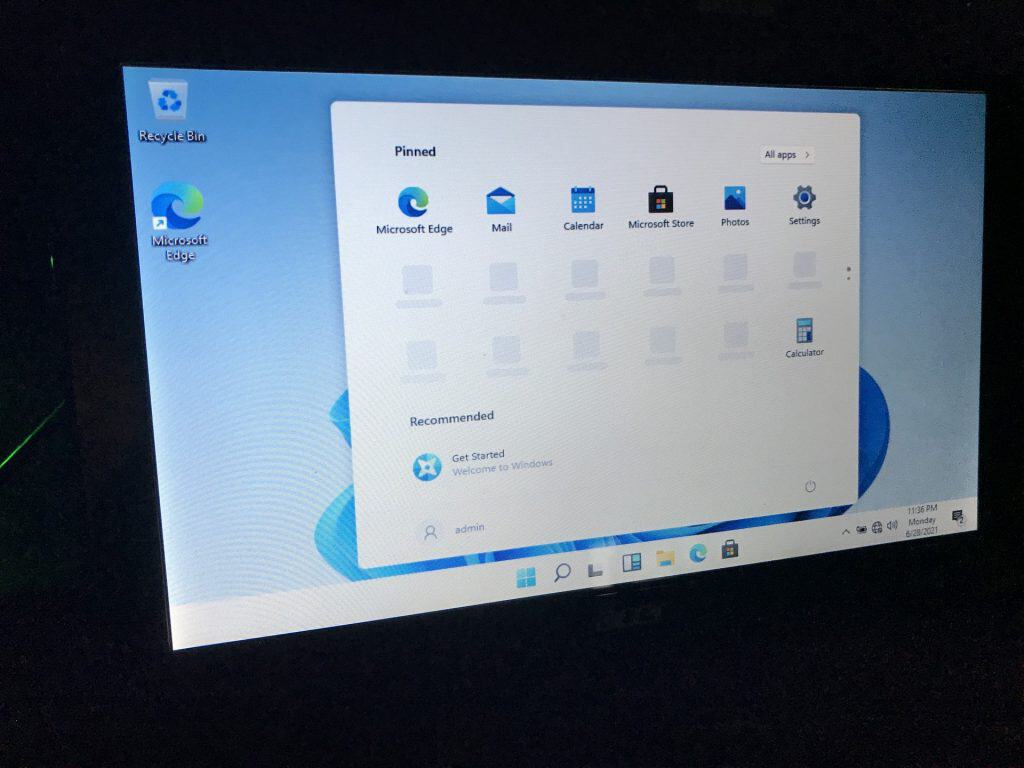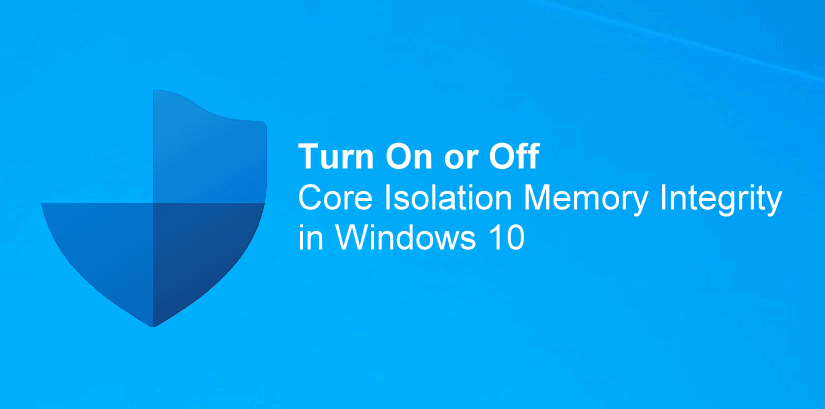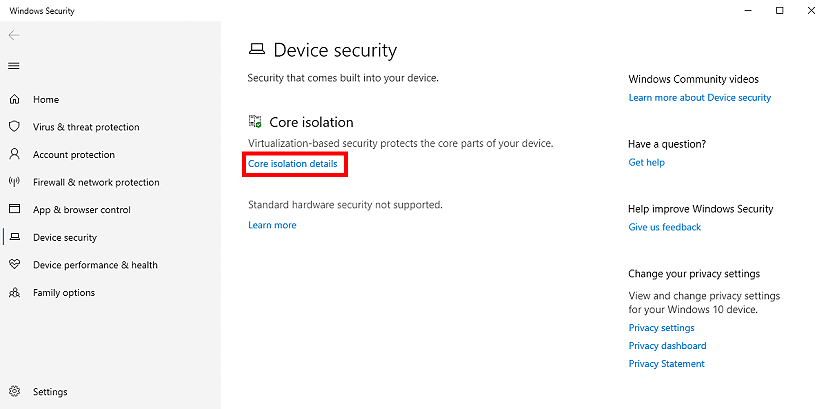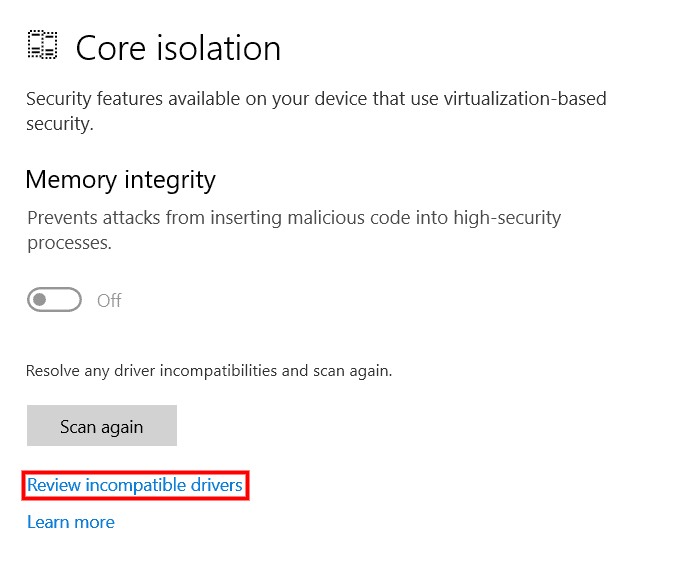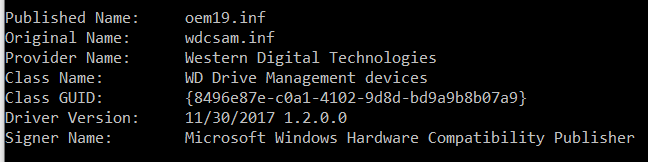Microsoft is releasing its first Windows 11 preview build today. Windows Insiders can download the Windows 11 preview (build 22000.51) right now, which includes access to the new Start menu, multitasking features, and overhauled Microsoft Store. Unlike the previous Windows 11 leak, this official preview also features an updated File Explorer that replaces the ribbon with a command bar to simplify file management a little more.
Most of the Windows 11 visual changes that Microsoft revealed last week will be available in this initial preview. The new Start menu with its centered launcher-like interface is part of this build, alongside rounded corners throughout the OS and improvements to the notification center, volume flyouts, and more. If your PC has an accelerometer, the Windows 11 lock screen will also include a parallax motion effect.

Windows 11’s new themes and dark / light mode improvements are also part of this preview, alongside the new Widgets feature. All of the new themes — Glow, Captured Motion, Sunrise, and Flow — are designed with the centered taskbar in mind, and Microsoft has coupled them with new sounds in Windows 11 as you use the OS.

Two big Windows 11 features are missing, though: Microsoft Teams integration and Android apps on Windows. Both are still being developed and tested by Microsoft but will appear in later preview builds.
:no_upscale()/cdn.vox-cdn.com/uploads/chorus_asset/file/22686514/Quick_Settings.png)
This Windows 11 preview also includes Microsoft’s new Snap Groups and Snap Layouts features, to improve multitasking across a variety of screen sizes. These new Snap features build on a lot of the multitasking features that have been in Windows for years but make them easier to discover and more useful — particularly in multiple-monitor scenarios.
Microsoft is also overhauling the Settings section of Windows 11. This preview build include changes that make it easier to navigate around and find the setting you need. Settings now has a left-hand navigation panel that persists throughout, making it quicker to switch between sections. Microsoft has built new “hero” controls at the top that offer quick access to information or settings that are relevant for each section.
:no_upscale()/cdn.vox-cdn.com/uploads/chorus_asset/file/22686515/Settings_Personalization.png)
Alongside the Windows 11 preview today, Microsoft is also releasing a preview of its Office refresh for Windows 11. The updated UI includes rounded corners in Office apps to match Windows 11 and some changes to how the dark and light modes work.
If you’re interested in testing the Windows 11 preview build, you’ll need to enroll in the Windows Insiders program and then navigate to Settings > Update & Security > Windows Insider Program on a Windows 10 device to enable the Dev Channel and obtain Windows 11 builds.
You’ll need a compatible machine, although Microsoft says it’s waiving its new hardware requirements during this preview period for those who have been testing Windows builds prior to June 24th. Otherwise, you’ll need to use Microsoft’s PC Health Check app to see if your system is compatible.